Membi provides a diverse range of options to enable you to collect a wide range of types of subscriptions from your members, Our step by step wizard takes you through the main configuration steps, and for those with more complex requirements, there are a number of optional features you can add.
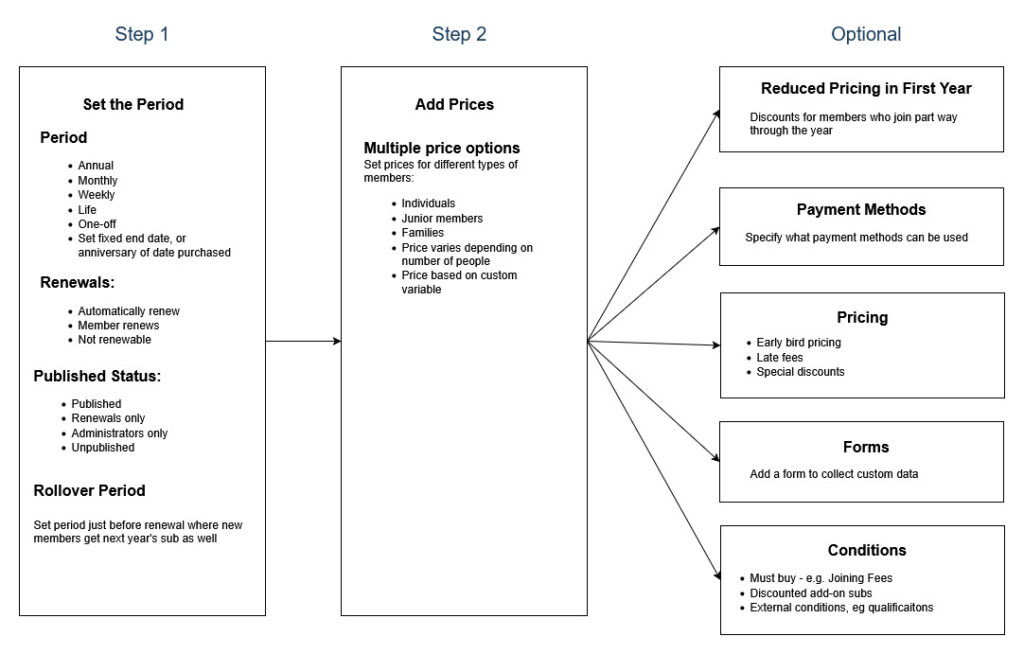
Where to find this in the Admin Panel #
In the top or left menu, click on Subscriptions. Then select the Configuration. You will find Add New in the next level of tabs.
Step 1 – Subscription Types #
Name: Use a name that describes the period, e.g. Annual, or the type of membership, e.g. Social. Don’t use words to describe who it is for (e.g. Adult), because you will set that later.
Membership/Other: Select Other for subscriptions which don’t provide membership, e.g. lockers, or one-off charges like joining fees. If you select Other, you will be asked: “If there is a Group, who does the subscription belong to?” The options are either Individual or Group.
Period: Choose between Years, Months, Weeks, Days, Life or No Period. For example, if you want quarterly, select 3 months. Life subscriptions need to have an end date and our recommended default is 30 years. Use No Period for one-off charges like joining fees or key deposits.
Annual subs: If you select Years, you will be asked to specify a Fixed End Date (where all the subscriptions expire on the same date each year) or Individual Anniversary (where each subscription will expire a year after the Member purchased it).
Monthly subs: If you select Months, you will be asked to specify a Fixed End Date (where all the subscriptions expire on the same day of the month) or Individual Anniversary (where each subscription will expire a month after the Member purchased it). If you select Fixed End Date, you can set them to expire on the last day each month, or set a specific day (e.g. 15th of each month).
Renewal Type: Choose between Auto-Renew (where the system will automatically renew the subscription and either take a payment or send an email to the Member requesting payment, depending on the payment method that each Member has used), Manual Renew (Member renews, or Administrator renews on Member’s behalf) or Not Renewable. This will be the default setting for the Subscription Type, but there are further options to refine this for each payment method later. Note: If you selected No Period above, this set of options won’t show, as No Period subs are Not Renewable.
Published Status: Choose between: Published (Subscription Type will be available for members to purchase), Renewals Only (Members cannot purchase a new subscription of this type, but can renew if they already have one), Admin Only (Members cannot buy or renew, but administrators can place an admin order on behalf of the Member for the subscripton, assign them a paid one, renew the subscription for the Member, Unpublished (Cannot be purchased or renewed).
Step 2 – Add Price Options #
The next step is to add one or more price options. This is where you can set different prices for different types of members (adults, juniors, families, students etc).
Eligibility #
Choose from Individual, Adults, Juniors, Family/Individuals in a Family, Corporate/Non-Family Group. If you are not seeing all of these options, this will be due to the settings that you have configured. See below for details on how to change those settings.
Individual: an Individual subscription that can be assigned to an Adult or child (or Adult if you don’t have juniors switched on.
Adult: an Individual subscription that can only be assigned to an Adult. This option will only show if you have juniors switched on. Click here to see how to do this.
Juniors: an Individual subscription that can only be assigned to a Junior. Junior type subscriptions require the person purchasing to add a parent/guardian. Click here for more details.
Family/Individuals in a Family: Use this option if you want to be able to set a price for the whole Family, or vary the price depending on how many they purchase (first person: £10, second person £5 and so on). This option will only show if you have familys switched on. Click here to see how to do this.
Corporate/non Family Group. This option will only show if you have corporate/non Family groups switched on. Click here to see how to do this.
Price Options #
Flat price: The Individual, Adult and Junior types all have a flat price. So if Individual members in a Family/Group each buy one of these, they will each pay the same price.
Group price: The Family and Corporate/non-Group types offer the option to set a price for the whole Family/Group, regardless of how many people are in the Family or Group.
Price varies by number of people: Here are some examples of what you can set.
Flat price for up to X adults and X children, then £Y for each additional Adult and £Z for each additional child
First child: £X. second child; £Y, third child: £Z
You can cap the number that they can purchase, or leave it open ended for really large families….
Published Status #
These are the same options that you were given when creating the Subscription Type (see above). You can use the options here, for example, to have a Price Option that only an Administrator can set up for a Member – useful if you have a special discounted rate that you don’t want to make available, or visible, to all members.


